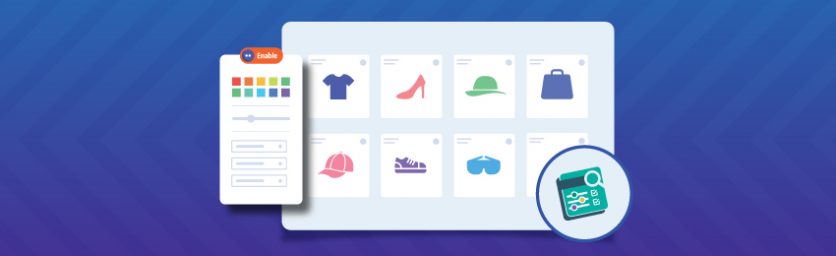What is Magento 2 Layered Navigation?
Layered Navigation is a default Magento functionality allowing users to quickly find relevant products. Usually, it appears on the left side of the category and search results pages and its main purpose is to make product searches easier through product filters.
The default Magento layered navigation comes with a limited set of features. While it can be great for small stores with finite product catalog — you may need some advanced product filtration options if you own a giant webshop having a myriad of products.
This is where an Advanced Magento 2 Layered Navigation extension can help. It can extend your store’s navigational capabilities by adding advanced product filters that will go a long way in enhancing your store’s overall shopping experience.
Why Does Your Store Need A Magento 2 Layered Navigation Extension?
According to popular research by Forrester, 50% of potential sales are lost because users failed to find the right information. That’s a BIG number! However, through a Layered Navigation Magento 2 extension, you can easily reduce lost sales by enhancing your store’s navigational capabilities. The extension will help you…
Decrease Bounce Rate & Maximize Customer Engagement:
Customer engagement becomes much too easier if your store is easily-navigable. Navigation allows your customers to surf through your massive catalog and find products relevant to their requirements. If your customers find it difficult to navigate through your store, they might go to your competitor’s store to fulfilling their needs. Thus, systematic navigation is crucial for maximizing customer engagement and decreasing bounce-rate from your store.
Enable Customers to Curate Relevant Products:
Clear navigation through your massive product catalog will make shopping much easier for your customers. They can easily curate products of their interest and continue exploring several other similar alternatives with the help of product filters. Ultimately, this will not only help your customers get better choices but also help you up/cross-sell products that your customers might buy.
Provide Faster Navigation:
Today, people like everything fast! Navigation bars with precise product filters will allow your customers to rapidly access the products they want. Faster the navigation, better shopping experience – and more conversions! This is why it is crucial to provide faster navigation from your Magento 2 store. In a subtle way, good navigation adds comfort to your customer’s buying journey.
Exploring your store outright is only possible through straightforward and intuitive navigation. With a Layered Navigation extension Magento 2, facilitating well-organized navigation becomes easier than ever before! With better navigational capabilities, you can convert a good part of your customer base.
Best Layered Navigation Ext:
While there are several layered navigation extensions on the internet — not all of them are worth your money. If you’re looking for an extension that adds the most value to your store, MageDelight Advanced Layered Navigation should be your next move. To give you an idea, here are a few features that make MageDelight’s extension stand out:
Multiple Product Filters:
If you have a giant business and sell a wide range of products, the MageDelight Advanced Layered Navigation extension for Magneto 2 will help your visitors easily find the products with each attribute value.
AJAX Based Product Filter:
Reloading the entire page every time a user changes the product filters is quite irritating. This is why MageDelight’s extension comes with AJAX-based product filter – which means, products will be dynamically loaded upon changing the filters without page being refreshed.
Comprehensive List of Filter Options on Product Pages:
The Advanced Layered Navigation Magento 2 extension by MageDelight helps display a complete filters list on the ‘All products’ page. Filters are adjustable in size (vertically), and admin can select whether to use instant filtration on attribute selection or let the customer select the options first and then reload the page.
Well-organized Attribute Trail:
Product attributes are nicely organized such that customers can easily work with them and find their desired products from the catalog. In case when the applied product filter doesn’t have particular child attributes – it will be hidden automagically!
Multiple Selections for Each Product Attribute:
With the layered navigation extension Magento 2, the buyers will be able to select several filter values at the same time to get precise results with just a few clicks.
How to Install & Enable Layered Navigation in Magento 2?
Installing a Magento Layered Navigation extension on your store is pretty simple. By following all the below-mentioned steps, you will be able to seamlessly install and configure a Layered Navigation extension on your store – irrespective of where you’ve purchased it from.
Before getting started, it is highly recommended that you take the backup of your store – just in case if anything goes wrong, you at least have something to revert to.
Once you have taken the backup, please follow the below steps:
- Download FTP clients. (Recommended: FileZilla, WinSCP, CuteFTP)
- Upload your extension via FTP.
- Log into your hosting space through an FTP client
- Unzip the extension package and upload it to the Magento root directory.
- Enter the following at the command line
- php bin/magento setup:upgrade
- php bin/magento setup:di:compile
- hp bin/magento setup:static-content:deploy
To this point, the process of installation will be almost similar to most of the extensions. From here, the configuration may vary for extensions purchased from various providers.
If you have purchased a Magento 2 Layered Navigation Extension, you will need to activate it before you start with the configuration process. To do so, head over to Admin Control Panel > Stores > Configuration > MageDelight > Advanced Layered Navigation > License Configuration.
This is where you can enter the serial and activation keys you received at the time of purchase. Once entered, proceed to the ‘General Configuration’ tab. Here you will find a list of all the domains you’ve purchased the license for. Select the domains and enable the module.
Final Words:
We hope our guide will help you enhance your store’s navigation by enabling Magento 2 Layered Navigation extension. Such an extension will surely go a long way in elevating your store’s shopping experience. While choosing a Layered Navigation extension, keep in mind the kind of features you would need. Check demos of various extensions available out there and go with the one that fits right to your needs.